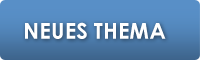Tags
- 3D
- Achsen
- anfänger
- Animation
- Animieren
- armature
- bake
- bevel
- Blender
- Blender 2.8
- bones
- Character
- Cycles
- editmode
- Eevee
- export
- faces
- Farbe
- fbx
- fehler
- Flächen
- Game Engine
- Geometry Nodes
- glas
- Haare
- Hilfe
- import
- licht
- Mac
- Mantaflow
- material
- mesh
- modeling
- modifier
- normal map
- Objekt
- Objekte
- Partikel
- problem
- render
- Rendern
- Rig
- Rigging
- rigid body
- Rotation
- sculpting
- Shader
- Smoke
- Speicher
- Textur
- Texture
- texturen
- transparent
- Transparenz
- uv
- Uv mapping
- Vertex
- Wasser
- ZBrush
- Zoomen
"Master Car Creation" Probleme mit Mesh
20.05.2023 17:18

ZynticSa. 20 Mai. 2023, 17:18 Uhr
Hallo Leute,
ich lerne seit einiger Zeit intensiv Blender. Bin nicht komplett neu im 3D Bereich und habe als Projekt
das Tutorial von cgmasters angefangen, Master Car Creation.
In dem Tutorial wird eine ältere Blender-Version benutzt, was manchmal tricky ist.
Problem:
1. Komischerweise hat es mein Mesh am Front Bumper verdreht und ich kann es nicht fixen.
2. Es wird hier mit Shrinkwrap Modifier gearbeitet. Ich weiß nicht, ob es am falschen Layering liegt oder ich hier irgendwas vergessen habe zu tun. Aber das Guide Body Mesh overlapped den Front bumper
Vielleicht hat jemand das Tutorial von euch schon mal gemacht oder weiß, was hier die Fehler sind.
Hab die blend Datei mit angehangen.
Vielen Dank schon mal im Voraus!
Lg Max
ich lerne seit einiger Zeit intensiv Blender. Bin nicht komplett neu im 3D Bereich und habe als Projekt
das Tutorial von cgmasters angefangen, Master Car Creation.
In dem Tutorial wird eine ältere Blender-Version benutzt, was manchmal tricky ist.
Problem:
1. Komischerweise hat es mein Mesh am Front Bumper verdreht und ich kann es nicht fixen.
2. Es wird hier mit Shrinkwrap Modifier gearbeitet. Ich weiß nicht, ob es am falschen Layering liegt oder ich hier irgendwas vergessen habe zu tun. Aber das Guide Body Mesh overlapped den Front bumper
Vielleicht hat jemand das Tutorial von euch schon mal gemacht oder weiß, was hier die Fehler sind.
Hab die blend Datei mit angehangen.
Vielen Dank schon mal im Voraus!
Lg Max

stoNeSo. 21 Mai. 2023, 00:18 Uhr
Du hast bereits im Guide Body verdreht Normalen. Das zerhaut dir auch das Shrinkwrap.
Reihenfolge der Modifier würde ich auch von oben nach unten folgendermaßen anlegen:
-Mirror
-Shrinkwrap
-Subdivide
Ich hab mal die Datei abgeändert. Hoffe das hilft.
Reihenfolge der Modifier würde ich auch von oben nach unten folgendermaßen anlegen:
-Mirror
-Shrinkwrap
-Subdivide
Ich hab mal die Datei abgeändert. Hoffe das hilft.

ZynticSo. 21 Mai. 2023, 21:30 Uhr
Hey stoNe,
danke für deine Antwort! Du hast recht, es waren die flipped normals. Ich hätte das Mesh nochmal richtig ausrichten müssen. Da ich das nicht getan hatte und den solidify modifier angewandt habe, hat sich mein Mesh in verschiedene Richtungen "verdickt". Die Hierarchie von shrinkwrapp und subdivision- modifier ist richtig so. Meine es wurde explizit so gesagt das der shrinkwrapp-modifier unten sein muss. Ich werds aber nochmal nachschauen. Ich hatte auch dem Ersteller des tutorials angeschrieben (Chris Plush) und er hat mir heute zurückgeschrieben. Ich Copy-and-paste mal die E-Mail hier rein. Vielleicht hat jemand anderes auch dasselbe Problem.
Auf jeden Fall sau gut, dass er mir so schnell geschrieben hatte. Das Tutorial ist ja jetzt nicht neu.
Ich hatte zum Glück unterschiedliche abgespeicherte blend files. Deswegen muss ich jetzt nicht viel machen außer normales flippen...hoffe ich mal
Edit: Musste auch Step 3 erledigen aus seiner E-Mail!
Vielen dank auf jeden fall für deine antwort stoNe.
Lg MAX
--------------------------------------------------------------------------------------------------------------------------------------------------------------
Hey Max, the strange shading issues are caused by flipped normals. To fix this, go into Edit Mode, select all vertices, and then press Shift+N to recalculate normals. Do this for both of your meshes and that will fix that issue. And the overlap is normal. The guide mesh did not have to have the correct shape for the vent opening, we just simply needed the right curvature in the area. Then the final mesh has the correct shape for the opening and gets shrinkwrapped onto the curvature of the guide mesh.
You do have one biggert problem though. I think because the normals issue wasn't fixed before you added thickness, your panel ended up getting thickened in the opposite direction (normals affect the direction an object gets solidified) and you ended up deleting the surface of the panel instead of the back end of the panel. This left you with a couple problems, including a rim that goes in the wrong direction. If you zoom into any parts of the rim you'll notice it flares outward instead of inward. Another problem this caused is that you're left with a side of the panel that's further from the guide mesh now. If you turn the first(top) Shrinkwrap modifier on and off, you'll see how far the mesh gets shrinkwrapped. It's not longer aligned with the surface of the guide mesh, and this will give you undesired shrinkwrapping results like you can see in the screenshot I attached to the email. I think it can all be salvaged though, just follow these steps:
1) Use Shift+N to recalculate normals on both of your meshes to fix the shading issue.
2) Delete the two rim edge loops on your final mesh so you can start over with adding thickness.
3) Before adding thickness again, go to the first shrinkwrap modifier, and go into the menu at the top of it. Duplicate the modifier and then go back into the menu and Apply one of the duplicates. This will move the original vertices back closer to the surface of the guide mesh. So now shrinkwrapping shouldn't give you the issues like you see in the attached image anymore.
4) Redo adding thickness to the panel following the steps in the course.
Also, for peace of mind, it never matters what layering organization you use. This is just for organizing things now. In the old Blenders layers would also determine what objects are rendered, but in the new Collection system there are icons in the Outliner that you switch on and off for render visibility, so the organization you use for you objects won't affect anything other than the ease of navigating complex projects. Anyway, hope the steps in this email help you out, and let me know how it all goes!
Chris
CG Masters
danke für deine Antwort! Du hast recht, es waren die flipped normals. Ich hätte das Mesh nochmal richtig ausrichten müssen. Da ich das nicht getan hatte und den solidify modifier angewandt habe, hat sich mein Mesh in verschiedene Richtungen "verdickt". Die Hierarchie von shrinkwrapp und subdivision- modifier ist richtig so. Meine es wurde explizit so gesagt das der shrinkwrapp-modifier unten sein muss. Ich werds aber nochmal nachschauen. Ich hatte auch dem Ersteller des tutorials angeschrieben (Chris Plush) und er hat mir heute zurückgeschrieben. Ich Copy-and-paste mal die E-Mail hier rein. Vielleicht hat jemand anderes auch dasselbe Problem.
Auf jeden Fall sau gut, dass er mir so schnell geschrieben hatte. Das Tutorial ist ja jetzt nicht neu.
Ich hatte zum Glück unterschiedliche abgespeicherte blend files. Deswegen muss ich jetzt nicht viel machen außer normales flippen...hoffe ich mal
Edit: Musste auch Step 3 erledigen aus seiner E-Mail!
Vielen dank auf jeden fall für deine antwort stoNe.
Lg MAX
--------------------------------------------------------------------------------------------------------------------------------------------------------------
Hey Max, the strange shading issues are caused by flipped normals. To fix this, go into Edit Mode, select all vertices, and then press Shift+N to recalculate normals. Do this for both of your meshes and that will fix that issue. And the overlap is normal. The guide mesh did not have to have the correct shape for the vent opening, we just simply needed the right curvature in the area. Then the final mesh has the correct shape for the opening and gets shrinkwrapped onto the curvature of the guide mesh.
You do have one biggert problem though. I think because the normals issue wasn't fixed before you added thickness, your panel ended up getting thickened in the opposite direction (normals affect the direction an object gets solidified) and you ended up deleting the surface of the panel instead of the back end of the panel. This left you with a couple problems, including a rim that goes in the wrong direction. If you zoom into any parts of the rim you'll notice it flares outward instead of inward. Another problem this caused is that you're left with a side of the panel that's further from the guide mesh now. If you turn the first(top) Shrinkwrap modifier on and off, you'll see how far the mesh gets shrinkwrapped. It's not longer aligned with the surface of the guide mesh, and this will give you undesired shrinkwrapping results like you can see in the screenshot I attached to the email. I think it can all be salvaged though, just follow these steps:
1) Use Shift+N to recalculate normals on both of your meshes to fix the shading issue.
2) Delete the two rim edge loops on your final mesh so you can start over with adding thickness.
3) Before adding thickness again, go to the first shrinkwrap modifier, and go into the menu at the top of it. Duplicate the modifier and then go back into the menu and Apply one of the duplicates. This will move the original vertices back closer to the surface of the guide mesh. So now shrinkwrapping shouldn't give you the issues like you see in the attached image anymore.
4) Redo adding thickness to the panel following the steps in the course.
Also, for peace of mind, it never matters what layering organization you use. This is just for organizing things now. In the old Blenders layers would also determine what objects are rendered, but in the new Collection system there are icons in the Outliner that you switch on and off for render visibility, so the organization you use for you objects won't affect anything other than the ease of navigating complex projects. Anyway, hope the steps in this email help you out, and let me know how it all goes!
Chris
CG Masters
© 3D-Ring - deutsche 3D Software Community, Archiv 2001 - 2006